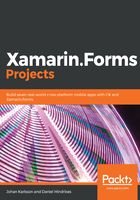
Installing Xamarin for Visual Studio
If we already have Visual Studio installed, we must first open Visual Studio Installer; otherwise, we need to go to https://visualstudio.microsoft.com to download the installation files.
Before the installation starts, we need to select which workloads we want to install.
If we want to develop apps for Windows, we need to select the Universal Windows Platform development workload, as shown in the following screenshot:

For Xamarin development, we need to install Mobile development with .NET. If you want to use Hyper-V for hardware acceleration, we can deselect the checkbox for Intel HAXM in the detailed description of the Mobile development with .NET workload on the left-hand side, as shown in the following screenshot. When we deselect Intel HAXM, the Android emulator will also be deselected, but we can install it later:

When we first start Visual Studio, we will be asked whether we want to sign in. It is not necessary for us to sign in unless we want to use Visual Studio Professional or Enterprise, in which case we have to sign in so that our license can be verified.