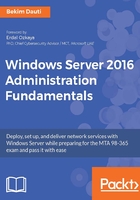
上QQ阅读APP看书,第一时间看更新
Adding a new registry key
To add a new registry key, complete the following steps:
- On the left-hand side of the Registry Editor, right-click the registry key or its sub-key(s).
- In the context menu, select New | Key as shown in Figure 3.19:

Figure 3.19. Adding the registry entry
To add a new registry value, right-click the empty space on the right-side of the Registry Editor after you have located the registry key or its sub-key(s). In the context menu, select New| and the type of value you want to add.