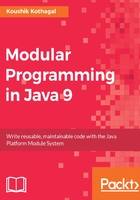
Setting up the NetBeans IDE
In order to write and follow the code in this book, you don't have to use any integrated development environments (IDEs). This book will cover writing, compiling, and executing code manually using the command line. You can write code using a text editor of your choice. The code samples accompanying this book also work with the steps and commands showcased in this book.
You could also follow along with an IDE. At the time of writing, NetBeans and IntelliJ Idea has growing support for Java modular projects, with Eclipse support under development. This chapter outlines the steps to create a modular project in NetBeans, should you choose to use the NetBeans IDE. To set it up, in addition to following the steps to set up Java, make sure you install the latest version of NetBeans with Java 9 module support by going to https://netbeans.org/downloads/ and choosing either the Java SE or the Java EE version to download:

Note that if the release version of NetBeans does not yet support Java 9 when you read this, you might have to download an early access copy here: http://bits.netbeans.org/download/trunk/nightly/latest/. Once you download the installer and execute it, you should have a shiny new copy of NetBeans on your computer ready for you to use.
While the prospect of writing Java code without an IDE might seem daunting, let me assure you that this is something you'll likely get used to very quickly. You'll learn the steps to build and execute modular Java 9 code in this chapter, and then it's just a matter of applying the same steps independent of the complexity of the code base itself.