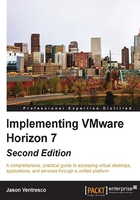
Upgrading an existing Horizon Connection Server
Upgrading an existing Horizon Connection Server is a straightforward process that typically requires no more than a few minutes to complete, not counting the time required to plan the operation. Regardless, it is important to block access to the Connection Server while the upgrade is being performed to ensure no Horizon clients attempt to connect to it, or at the very least to perform the upgrade during a period of time in which the Connection Server is not expected to be used.
If you are using a load balancer to distribute traffic among multiple Horizon Connection Servers, the easiest way to block access to the Connection Server is to remove it from the load-balancing group. This prevents connections from being sent to it, while at the same time being transparent to the end users.
Tip
Do not disable the Connection Server network cards during the upgrade to ensure that any needed AD LDS replication will occur.
Upgrading prerequisites
Each release of VMware Horizon includes release notes that summarize the differences between the new release and the previous release. New releases are just as likely to include bug fixes as they are new or deprecated features, so it is important to read these notes prior to performing any upgrade.
Tip
The release notes are available on the VMware Horizon documentation homepage (https://www.vmware.com/support/pubs/view_pubs.html).
The following are items to look for when reviewing Horizon release notes prior to an upgrade:
- Are features I use being removed?
- One example of this is that Horizon 6 supported Windows XP and Windows Vista if an extended support agreement was purchased, but Horizon 7 does not offer this option.
- Are any other components of my Horizon infrastructure required to be upgraded first?
- One example of this occurred with Horizon 6.2.1, which removed support for certain older cipher suites used by older Horizon client software. In this case, the Horizon client software should be upgraded first to ensure those clients don't experience any errors or other interruption in service.
- Am I required to update the rest of the Horizon components immediately, or are they backward compatible and therefore can wait until another time?
- Examples of this include Horizon Composer, the Horizon Agent, and so on.
These are just a sample of the things we need to look for prior to performing an upgrade.
Backing up the existing Horizon configuration
By default each Horizon Connection Server backs up the AD LDS database nightly to a local folder; this backup is key to restoring the configuration of the Pod-wide Horizon AD LDS instance were there problems with the upgrade. Chapter 3, Implementing Horizon Composer, talks about backing up the Composer database, which should also be performed prior to an upgrade. The following list summarizes the backups we should make or verify prior to performing an upgrade:
- Horizon AD LDS database: Performed by default, but can be done on demand as described later on in this chapter. Each Horizon Connection Server hosts a copy of this backup.
- Horizon event database: Backed up using native backup procedures for the hosting database platform.
- Horizon vCenter databases: These databases would typically not be impacted by a Horizon upgrade, but as mentioned later in this chapter they are critical to any larger Horizon disaster recovery operations.
Horizon upgrade process
A Horizon Connection Server upgrade is performed using the same installer used to perform new Horizon Connection Server installations. The following steps outline how an upgrade is performed; they should be repeated on each Horizon Connection Server in the Pod until all have been successfully upgraded.
- Double-click on the Horizon Connection Server installer EXE file to launch the installer.
- In the Welcome to the Installation Wizard for VMware Horizon 7 Connection Server window, click on Next >.
- Review the VMware End User License Agreement section, select the I accept the terms in the license agreement radio button, and click on Next >.
- Verify the installation directory (you will not be able to change it) and click on Install.
- Once the upgrade process has been completed, click Finish to close the installer window.
- In the Horizon Administrator console, navigate to View Configuration | Servers | Connection Servers window and verify that the Connection Server displays the new version number as indicated by the red arrow in the following screenshot.

Once the functionality and compatibility of the upgraded Connection Server has been verified, the remaining Connection Servers in the Pod can be upgraded using the same procedure.
Tip
In the event that vSphere VM snapshots are used to restore a VMware Horizon Connection Server to a previous state, the Connection Server will stop replicating its AD LDS database to other Connection Servers. In the event you wish to retain the configuration contained within the AD LDS database on the server where the snapshot was reverted, all other Connection Servers within the same Horizon Pod will need their Connection Server software and AD LDS database uninstalled and reinstalled from scratch. Refer to the View Upgrades guide (http://www.vmware.com/support/pubs/view_pubs.html) for additional information about what is required if a Horizon Connection Server is reverted to an earlier snapshot.