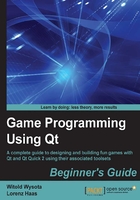
Time for action – adding a pull-down menu
To create a menu for the window, double-click on the Type Here text on the top of the form and replace the text with &File. Then, drag the New Game action from the action editor over the newly created menu but do not drop it there yet. The menu should open now and you can drag the action so that a red bar appears in the submenu in the position where you want the menu entry to appear—now you can release the mouse button to create the entry. Afterwards, open the menu again by clicking on File and choose Add Separator. Then, repeat the drag-and-drop operation for the Quit action to insert a menu entry for it just below the separator in the File menu, as shown in the following figure:

What just happened?
Using graphical tools, we created a menu for our program and added a number of actions (that were automatically transformed into menu items) to that menu. Each menu entry received some text and an icon specified by the action that was dropped in the menu.
Tip
To create submenus, first create a menu entry by clicking on the Type Here line and entering the submenu name. Then, drag and hover an action over such a submenu. After a short time, a submenu will pop up and you will be able to drop your action there to create an entry in the second-level menu.