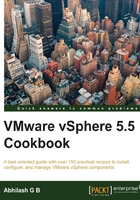
Introduction
At the time of writing this book, VMware vSphere 5.5 was the current major version of the core vSphere suite of products from VMware. The previous version was vSphere 5.1. The improvements and enhancements included in vSphere 5.5 make an upgrade worth it. The goal of this chapter is to help you understand and execute the process of upgrading your core vSphere infrastructure. The core includes your ESXi hypervisor, vCenter Server, and vCenter Server's components. The upgrade of the third-layer products that leverage the core vSphere infrastructure, such as vCloud Director and VMware View, are not covered in this chapter as they are beyond the scope and purpose of this book.
Before we begin, let me introduce you to the core infrastructure components that will be upgraded:
- VMware vCenter Server: The possibility of an upgrade or the need for a new build will depend on the current version of vCenter and the supported upgrade path
- vCenter Single Sign-On: This will be upgraded if the current version is 5.1; if not, it will be a new installation of this component
- vCenter Inventory Service: This will be upgraded if the current version is 5.1; if not, it will be a new installation of this component
- vSphere Web Client: This will be upgraded if the current version is 5.1; if not, it will be a new installation of this component
- vSphere Update Manager: This should be upgraded before the ESXi hosts, if you intend to use it to upgrade the hosts
- vSphere Auto Deploy: This is a requirement to upgrade vSphere Auto Deploy to the same version as vCenter Server
- VMware ESXi: This can either be upgraded by booting the server using the ISO image, by using vSphere Update Manager, or by updating the image profile if the existing servers are auto-deployed
VMware vCenter Server
vCenter Server is management software that helps manage and configure your virtual environment. It comes in two flavors, one being a standard Windows installation and the other in the form of a Linux-based virtual appliance. While the Windows-based installation of vCenter helps you segregate the components according to your needs, the Linux-based installation packages all the components into a single deployment package. While most large virtual environments use the Windows-based installation of vCenter, the vCenter Server Virtual Appliance finds its place in comparatively smaller environments. However, it is important to note that it now supports up to 100 ESXi hosts and 3000 virtual machines.
VMware vCenter Server Virtual Appliance
The VMware vCenter Appliance is a Linux appliance with all necessary modules and a built-in database. This appliance comes in handy when you want to deploy a vCenter instance without having to go through the installation procedure. As it is a Linux VM, you don't have to install a compatible Windows OS (VM / physical machine) and license it.
vCenter Single Sign-On
vCenter Single Sign-On (SSO) will be the first component to be upgraded or installed. It is an authentication service released with vSphere 5.1. With Version 5.5, it has been re-architected from the ground up to be simple to plan and deploy, and easier to manage.
It is an authentication gateway that takes authentication requests from various registered components and validates the credential pair against the identity sources added to the SSO server. All the other vSphere components are registered to the SSO server during their installation. At the time of writing this book, the following are the components that could register and leverage SSO 5.5's ability:
- VMware vCenter Server 5.5
- VMware vCenter Inventory Service 2.0
- VMware vCenter Orchestrator 5.1 and 5.5
- VMware vShield Manager 5.5
- VMware vCloud Director
- VMware vSphere Web Client 5.5
- VMware vSphere Data Protection
- VMware Log Browser
- vCAC 6.0
SSO supports authentication against the following identity sources:
- Active Directory
- Active Directory as an LDAP server
- Open LDAP
- Local OS
- Its local authentication domain:
vsphere.local
Once authenticated, the SSO client is provided with a token for further exchanges. The advantage here is that the user or the administrator of the client service is not prompted for a credential pair (username/password) every time it needs to authenticate.
VMware has recoded SSO from scratch. It no longer uses an external database. It now has a single deployment mode. SSO 5.1 had three deployment modes, namely: Basic, High Availability, and Multisite. For the HA and Multisite modes, there was the concept of a primary node; only one primary node could exist in a particular SSO environment. You always had to plan and decide on the deployment mode before installing SSO, because, once deployed in a particular mode, changing to a different mode wasn't an easy job. This is however not the case with SSO 5.5, where we now have a single deployment mode and three placement methods:
- First SSO server: This is used when deploying the first SSO server at the site. This can either be done during the simple installation or by running the SSO installer separately on a different machine.
- Additional SSO server: This is used to spawn an additional SSO server at the same site. This additional instance will not be involved in any failover or load balancing with the first SSO server by default, but a third-party load balancer can be used achieve this.
- Additional SSO server at a new site: This is used to spawn an additional SSO server at a different (remote) site. The additional SSO servers deployed at the remote sites cannot be involved in a failover:

vCenter Inventory Service
The vCenter inventory service is a read cache for use with the vSphere Web Client. It stores information pertaining to the vSphere Web Client inventory, thereby reducing the number of reads that need to hit the vCenter Server's database. It takes away some of the load handled by the vCenter Service (vpxd).
vSphere Web Client
Starting with vSphere 5.0, VMware introduced a web client component that can be used to manage vSphere environments. vSphere Web Client is an independent server component that is installed and then accessed via a web browser. It is independent because, unlike the older web client or the vSphere Client based on C#, you no longer have to connect the client to vCenter Server. It connects to its own server and this server component will let you add multiple vCenter Servers to its web-based GUI:

With vSphere 5.5, there are a few improvements with the web client in terms of performance, tagging, and so on.
For more information, refer to the release notes at http://www.vmware.com/files/pdf/vsphere/VMware-vSphere-Platform-Whats-New.pdf.
Although I will be using vSphere Web Client for most of the tasks in the chapters, you could still use the vSphere Client to perform some of the same tasks. However, there are certain tasks that can only be done using the vSphere Client. For example, not all aspects of the VMware Update Manager plugin are available for use with the vSphere Web Client. Having said that, VMware will be moving all of the vSphere management GUIs to the web client in future versions of vSphere. So, it would be good to get accustomed to the vSphere Web Client interface now.
vSphere Update Manager
vSphere Update Manager automates the process of patching or upgrading ESXi hosts in an environment. It can also be used to upgrade the virtual machine hardware and VMware tools of the virtual machines. Update Manager does not have a standalone user interface. You will be required to download and install its plugin on the machine where you have vSphere Client installed. Even with the release of vSphere 5.5, not all of its functionalities are available via the vSphere Web Client. After a vCenter Server upgrade, the next component to upgrade will be Update Manager. This is done to facilitate upgrading the ESXi hosts. Read Chapter 13, Upgrading and Patching Using vSphere Update Manager, to understand the installation, configuration, and the use of the solution.
What is new with ESXi 5.5?
ESXi hypervisor is an abstraction layer that enables running of different virtual machines sharing the same physical hardware.
The vSphere 5.5 release is more scalable than before. The ESXi hypervisor now supports up to 4 TB of memory and 320 logical CPUs (pCPUs). It adds support for up to 16 NUMA nodes. The total supported vCPU count is now 4096.
Here is a table comparing scalability offered by vSphere 5.1 and 5.5:

For more information on product maximums, compare the vSphere 5.1 and 5.5 Configuration Maximums guides at http://www.vmware.com/pdf/vsphere5/r51/vsphere-51-configuration-maximums.pdf (vSphere 5.1) and http://www.vmware.com/pdf/vsphere5/r55/vsphere-55-configuration-maximums.pdf (vSphere 5.5).
More details on what is new with vSphere 5.5 is included in What's New in the VMware vSphere® 6.0 Platform at http://www.vmware.com/files/pdf/vsphere/VMware-vSphere-Platform-Whats-New.pdf.
As the whitepaper introduces the components pretty neatly, we will not be doing the same in this book. This book will introduce you to the new changes in the respective chapters for vSphere 5.1 and 5.5.
The vSphere 5.5 upgrade path
Before you proceed with the upgrade, you need to understand the order in which the components should be upgraded. The rule-of-thumb is to upgrade vCenter Server prior to upgrading the ESXi server or any other solutions.
Here is the order of upgrade:
- Verify all other solutions are compatible with the new vSphere version and also check HCL.
- Upgrade the vCenter Server components to Version 5.5.
- Upgrade Update Manager to Version 5.5.
- Upgrade the ESXi host to Version 5.5.
- Apply the vSphere licenses.
- Upgrade VMware Tools.
- Upgrade the virtual machine hardware.
- Upgrade the other solutions (such as Update Manager and Site Recovery Manager) to versions compatible with vSphere 5.5.