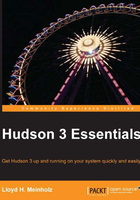
Environment variables
An environment variable is a variable that stores a value that is used by an operating system or a process (application).
In this book, I will use Unix-style environment variables in examples. If you are using Windows, simply replace ${MY_VARIABLE} with %MY_VARIABLE%.
The method of setting environment variables is operating system dependent, but the format of creating and modifying environment variables is similar.
As an example, we will show how to add the JAVA_HOME environment variable on both Linux and Windows operating systems. This example assumes that the JDK has been installed to ${HOME}/jdk1.7.0_25 on Linux and to C:\jdk1.7.0_25 on Windows.
To set the JAVA_HOME environment variable in a Linux system that uses the bash shell, add the following lines to the ${HOME}/.bashrc file:
export JAVA_HOME=${HOME}/jdk1.7.0_25 export PATH=${JAVA_HOME}/bin:${PATH}
To set the JAVA_HOME environment variable on a Windows system:
- Right-click on My Computer.
- Click on Properties.
- Click on the Advanced tab.
- Click on Environment Variables.
- Click on New to add a new variable name.
- Enter the name:
JAVA_HOME. - Enter the value:
C:\jdk1.7.0_25. - Select the path variable, and click on Edit.
- Add
%JAVA_HOME%\binto the beginning of the value.
Setting environment variables on the Mac OS X operating system is very similar to how this is done on the Linux operating system.